Wszystko, co musisz wiedzieć o różnych opcjach w filtrach wyszukiwania
Profil użytkownika w narzędziu PlagiarismSearch oferuje różne opcje, które ułatwiają wykonywanie kluczowej funkcji tego narzędzia do sprawdzania plagiatów: możesz sprawdzić plagiat online lub w swojej własnej bazie danych. Użytkownicy mogą sprawdzać plagiat, korzystając z tych specjalnych atrybutów, aby poprawić swoje doświadczenie i udoskonalić wyniki wyszukiwania zgodnie z ich potrzebami. Jest to znacznie wygodniejsze dla nich, aby wyświetlać tylko dane związane z bieżącym raportem podobieństwa lub wszystkimi sprawdzonymi pracami tego użytkownika.
Szczegółowe wyjaśnienie opcji w filtrach wyszukiwania
Ustawienia systemu w zakładce Moje konto zawierają kilka opcji filtrów wyszukiwania dla wygody użytkowników. W koncie użytkownika istnieje opcja ustawienia filtrów domyślnych. Dlatego nie ma potrzeby dostosowywania ustawień do każdego nowego sprawdzania plagiatu: te same filtry będą stosowane.
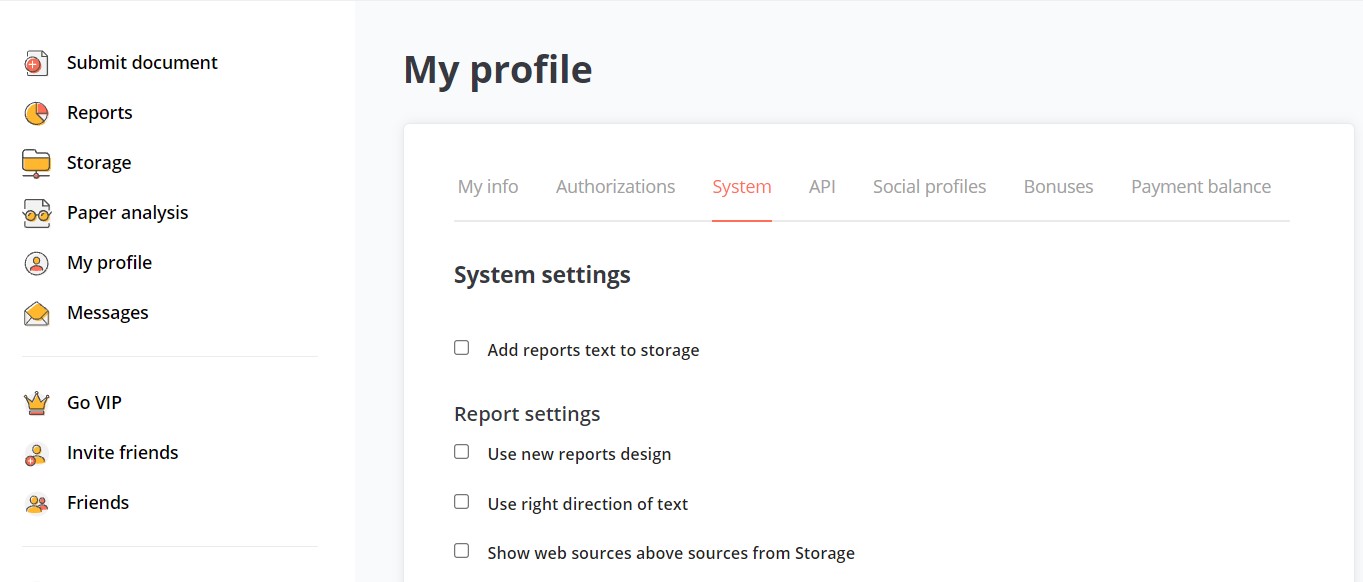
Ustawienia systemu oferują kilka opcji do wyboru dla użytkowników.
Dodaj tekst raportów do magazynu – ta opcja pozwala użytkownikom zapisać wszystkie sprawdzone pliki do magazynu, aby stworzyć osobistą bazę danych do przyszłych sprawdzeń.
Można również dostosować ustawienia raportu, zaznaczając jedną z następujących opcji:
Użyj nowego projektu raportów – można wypróbować opcje nowego interaktywnego raportu plagiatowego, który pokazuje źródła skopiowanego tekstu i daje klikane linki do śledzenia określonego procentu. Łatwiej jest analizować oryginalność tekstu dzięki różnym kolorom użytym do podkreślenia plagiatowanych części. Interpretacja kolorów jest podana na dole każdej strony raportu.
Użyj odpowiedniego kierunku tekstu – ta opcja została wprowadzona, aby dostosować się do różnych języków, które wymagają formatu tekstu od prawej do lewej.
Pokaż źródła internetowe nad źródłami z magazynu – ta opcja jest wygodna, gdy użytkownik potrzebuje przeprowadzić skanowanie podobnych tekstów. Na przykład, sprawdzając dziesiątki esejów na ten sam temat od grupy studentów, lepiej najpierw zobaczyć źródła treści internetowej, a dopiero potem porównywać je z pracami innych studentów.
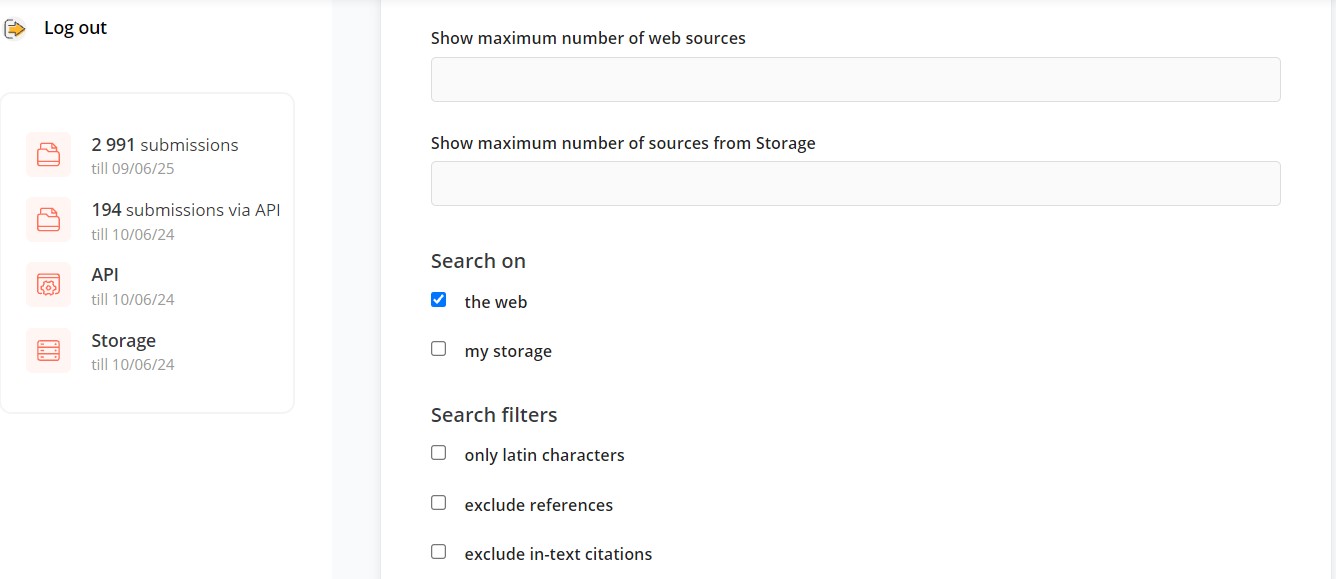
Wyświetl maksymalną liczbę źródeł internetowych – jest to opcja, która określa, ile źródeł z Internetu zostanie zaprezentowanych powyżej linków do archiwum.
Wyświetl maksymalną liczbę źródeł z archiwum – jest to opcja, która określa, ile linków do archiwum zostanie zaprezentowanych po śledzonych źródłach z Internetu.
Użytkownicy wskazują, czy wyszukiwanie plagiatów odbywa się na podstawie źródeł internetowych czy osobistego archiwum z wcześniej załadowanymi pracami. Można zaznaczyć jedną z opcji lub wybrać kombinację obu, aby uzyskać wyniki z internetu i archiwum.
Użytkownicy mogą sprawdzić plagiat online, wybierając opcję „tylko litery łacińskie”
Jest to przydatna opcja, ponieważ jednym z popularnych trików stosowanych przez oszustów jest zamiana liter. Nie jest trudno zastąpić niektóre często powtarzające się litery w alfabecie łacińskim ich odpowiednikami z alfabetu cyrylickiego lub greckiego. W takim przypadku można sprawdzić pracę pod kątem plagiatu, ale takie zmiany nie zostaną wykryte. Z drugiej strony, jeśli użyjesz narzędzia do wykrywania plagiatu z włączoną opcją „tylko litery łacińskie”, będzie możliwe wykrycie zmian i zidentyfikowanie skopiowanych fragmentów tekstu.
Użytkownicy mogą wykluczyć odniesienia z wyników wyszukiwania
Jest to rozsądne, aby wykluczyć listę wykorzystanych źródeł z kontroli podobieństw, ponieważ szczegóły książki lub artykułu nie mogą różnić się w różnych pracach. Można sprawdzić plagiat online, mając pewność, że nie uzyskasz wysokiego procentu podobieństwa w wynikach, tylko z powodu cytowanych prac.
Użytkownicy mogą wykluczyć cytaty w tekście z wyników wyszukiwania
Nasze narzędzie do wykrywania plagiatów online dla studentów zapewnia, że prawidłowo sformatowane cytaty (na przykład w stylu APA lub Harvard) w tekście nie będą traktowane jako skopiowane fragmenty. Ponieważ wstawianie cytatów w tekście nie jest przestępstwem, ma sens, aby wykluczyć je z raportu o plagiacie.
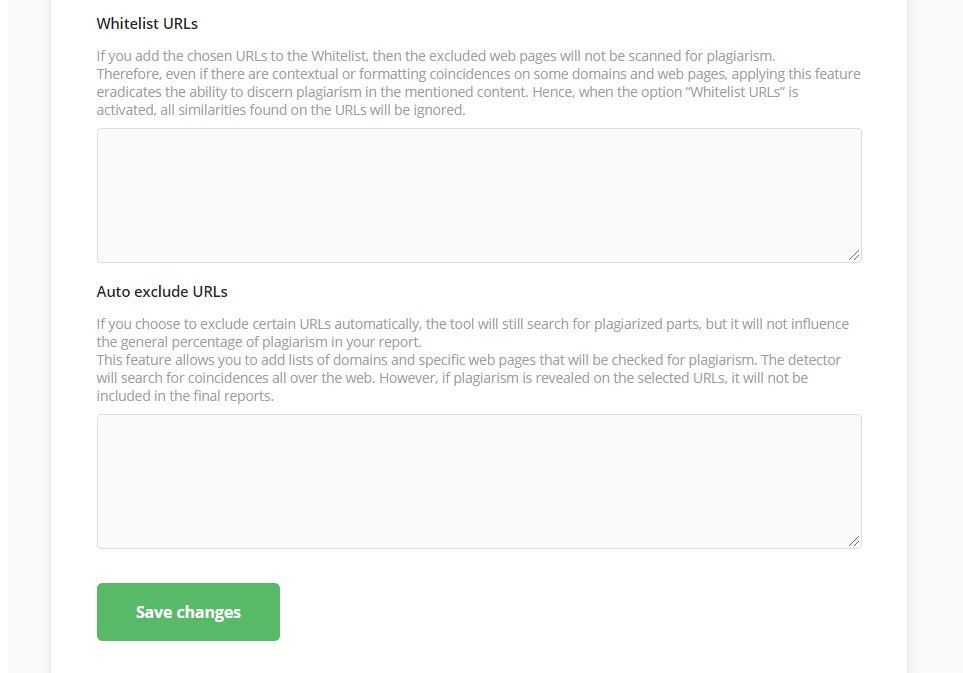
Użytkownicy mogą dodać określone URL do białej listy
Dodając określone adresy URL do białej listy, można używać narzędzia do wykrywania plagiatów, nie skanując wspomnianych stron internetowych. W przypadku, gdy na wskazanych adresach URL występują podobieństwa, zostaną one zignorowane podczas sprawdzania plagiatu.
Użytkownicy mogą automatycznie wykluczać URL
Podczas wyszukiwania plagiatu, narzędzie pokaże podobieństwa z wybranymi stronami internetowymi, ale całkowity wynik podobieństwa nie wpłynie na ostateczny raport.
Chociaż wygodnie jest używać zestawu opcji domyślnych do wszystkich kontroli plagiatów, niektóre konkretne opcje mogą być wybierane indywidualnie dla każdej nowej próby.
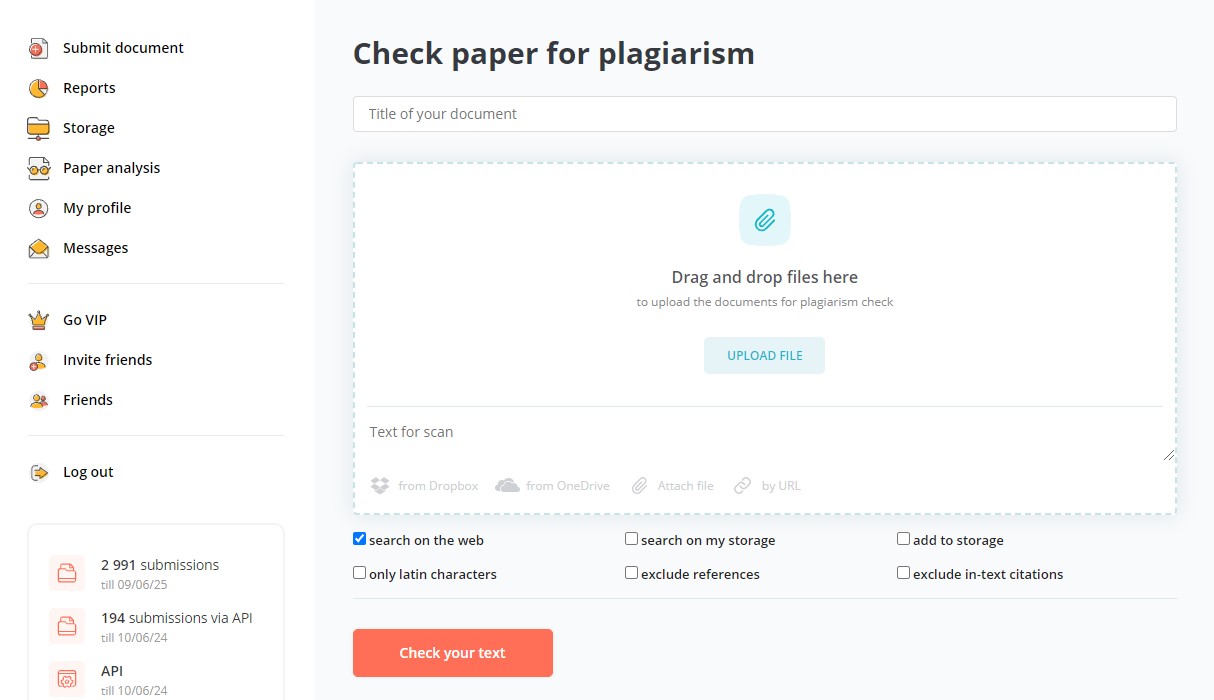
Dlaczego warto zaznaczyć/odznaczyć niektóre opcje w filtrach wyszukiwania
Dążąc do najbardziej efektywnego wyszukiwania skopiowanych fragmentów, indywidualni klienci chcą korzystać z narzędzia do wykrywania plagiatów z wszystkimi możliwymi korzyściami. Dlatego opcje wykluczenia cytatów w tekście i odniesień z wyników wyszukiwania cieszą się największą popularnością. Sprawdzanie plagiatu z tymi opcjami włączonymi pozwala użytkownikom wykryć wszystkie rzeczywiste podobieństwa między bazą danych internetu a konkretną pracą, oprócz przypadkowych zbieżności wynikających z tego samego materiału źródłowego.
Jeśli chodzi o użytkowników API, najczęściej wybierają oni takie opcje jak Biała lista URL i Automatyczne wykluczanie URL. Dzięki temu procent plagiatu w raporcie nie jest wpływany przez podobieństwa z materiałami z stron internetowych, o których się wie. Ostateczny raport pokazuje wynik podobieństwa z rzeczywistym plagiatem, a nie z wykorzystaniem dozwolonych materiałów.


